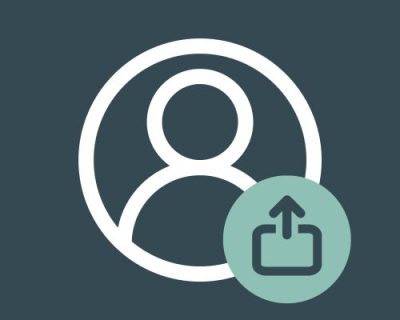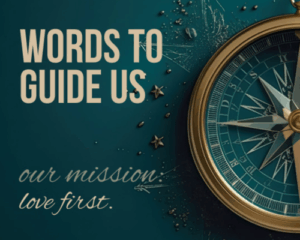Adding a profile photo to your Breeze profile is a quick, simple task that makes it easier for others to recognize you at Sunday Worship!
Adding a Profile Photo to Breeze
- Sign into Breeze
- Navigate to your profile by clicking “My Profile” in the top navigation:
- Click the profile silhouette image.
- Upload your preferred profile photo and save!
Additional Information:
When uploading and exporting images, it’s important to keep in mind the size of the images. Large images will often create unexpected results, so here are some general guidelines to use when handling photos in Breeze.
- Format
When you save images, use PNG, JPG, BMP, or GIF format.
- File Size
It’s best to avoid overly large images, both in file size and pixel dimensions. We recommend a maximum file size of 1MB for images. We don’t recommend uploading images that are significantly larger than your content area or template
Need Some Help?
No problem! Just send your preferred photo to atufts@pcmorristown.org and we will get it uploaded for you!